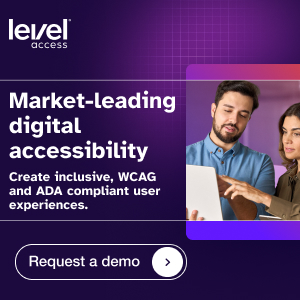WCAG Quick Tips for Content Writers
We collaborated with experienced content authors to come up with these top five digital accessibility issues and solutions. There are many more of course, which you can check out on W3C-Web Accessibility Initiative’s (WAI) Writing for Web Accessibility.
1. Writing in plain language
Users should be able to understand what they read on your website the first time they read it. Plain language means more than just using familiar words or keeping sentences and paragraphs short. It’s also about knowing your audience. People with low literacy levels, or intellectual or learning disabilities, for example, may not be able to understand your content if you don’t write in plain language. The same goes for people whose first language is not English.
A few helpful tips:
- Write for your reader and address them in a conversational way. Use the first person (I, we) and second person (you) instead of the third person (he, she, they).
- Use active instead of passive voice. Instead of “Birth certificates must be submitted by applicants,” write, “You must submit your birth certificate.”
- Use less complex words and phrasing. Instead of “In order to” simply write “to.” Rather than “solicit” use “ask for.”
(Reference: WCAG success criterion 3.1.5 Reading Level)
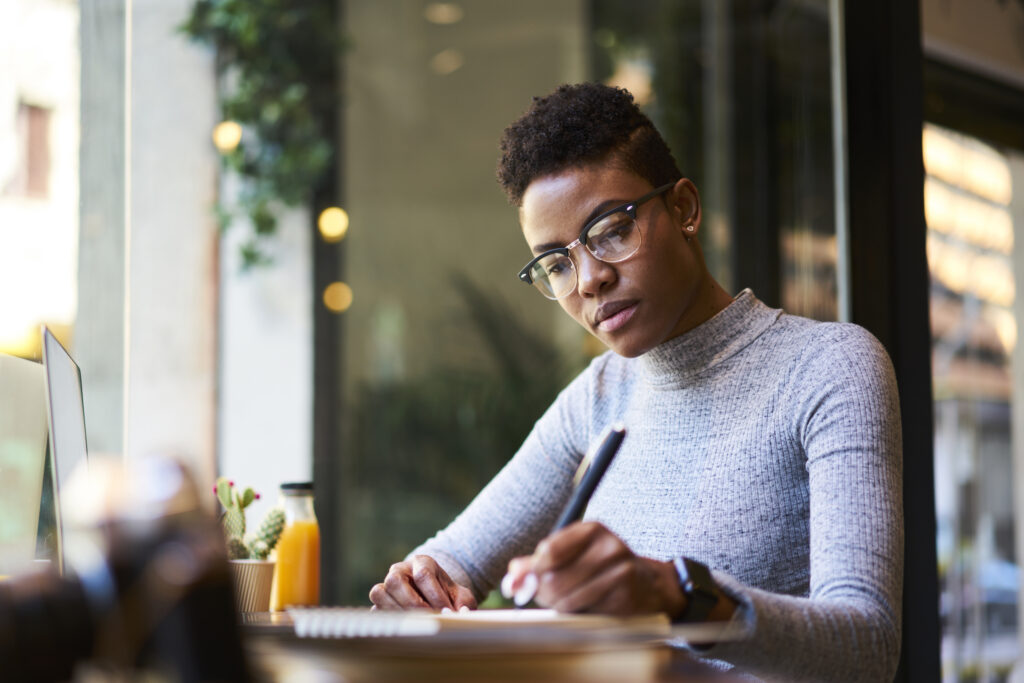
2. Alternative text (Alt Text)
Alt text is language added to images and other non-text web content so that they can be perceived and understood by people who may not be able to see or otherwise grasp their meaning. Alt text is especially helpful for people using assistive technologies such as screen readers or refreshable braille displays. These technologies require alt text for images, graphs, buttons, and form fields so they can describe their meaning by voice. Alt text is particularly important when images are essential to using a website or mobile application.
Alt text also benefits people with intellectual and learning disabilities who may have difficulty understanding an image, graph or chart. According to WebAIM, “Despite being rule #1 of web accessibility, missing and inappropriate implementation of alternative text is still the most problematic aspect of web accessibility.”
A few helpful tips:
- Don’t write “image of” or “pic of.” Alt text needs to convey both the meaning and purpose of an image or button.
- If an image or other non-text content links to something, use alt text that describes where it goes and what it does, for example, “Contact us.”
- Alt text isn’t necessary for images that are purely decorative and convey no information. For more information check out this alt decision tree from W3C’s Web Accessibility Initiative.
(Reference: WCAG success criterion 1.1.1 Non-text Content)
3. Provide clear instructions
Instructions need to be very specific and easy to understand. They should also be presented in more than one form, in other words, not just with graphics but also in text. The goal is to provide the user with enough information and guidance so they can correctly input requested information. If a user inputs wrong or incorrectly formatted information, you need to make sure they know what they did wrong, where, and how to fix it. This may require examples of input formatting requirements related to how to input a date, for example, “mm-dd-yyyy.” If a user inputs a zip code that doesn’t exist, your error message should convey exactly that.
A few helpful tips:
- Write in plain language and avoid complex words and phrases in instructions.
- Providing a glossary of terms can help users with memory impairments or low literacy levels better understand your content.
- If an input error is made, give clear instructions on how to fix it, for example, “Check your email to make sure it’s typed correctly.”
(References: WCAG success criteria 1.3.3 Sensory Characteristics, 3.3.1 Error Identification, 3.3.2 Labels or Instructions, and 3.3.3 Error Suggestion)
Users want to know where links and buttons are taking them. Link text such as “Click here,” or “Select this link for more information” provide no real meaning. Central to writing effective link text is letting your users know where they’re going and what they’ll find once they click on a link. The same applies to buttons, and the language for those, both visual and programmatic, should be action oriented. Users want to know what will happen when they activate a button, especially because that action, like making a purchase or a banking transfer, may not be reversible.
A few helpful tips:
- Within one piece of content, never use the same link text to go to two different destinations.
- Never use a url as link text.
- Use plain language for button labels. For example, instead of “Modify your password,” say “Change your password.”
(References: WCAG success criteria 2.4.4 Link Purpose (In Context), 2.4.6 Headings and Labels, and 3.3.2 Labels or Instructions)
5. Clear page titles
Individual pages of your website require unique, concise titles that make very clear the topic or purpose of each page. Since titles are the first thing that a screen reader announces, you should think about a web page’s title as its accessible name. The title lets people who use screen readers know immediately what page they’re on. Clear page titles also improve a user’s overall site navigation experience. In a retail digital environment, clearly defined page titles might include “shopping cart,” “check out” and “order status.”
Clear page titles help everyone, including older users with memory challenges, or those who may become easily distracted while navigating your website. And remember, effective page titles can also improve SEO performance.
A few helpful tips:
- Make sure all pages of your website have a page title. It’s not enough to have a title tag present on each page of your website.
- Make sure titles are descriptive enough for a user to understand what the topic of a page is.
- If you use an automated scan to test for accessibility, remember that a scan can tell you if a page title is present, but not whether the title is accurate or sufficient.
(Reference: WCAG success criterion 2.4.2 Page Titled)
Related Posts
WCAG 101: Understanding the Web Content Accessibility Guidelines
This guide offers an overview of WCAG and its success criteria that, when followed by website designers, developers and content authors, can remove many of...
Digital Accessibility Myths & Facts
Check out these "myths and facts" to get a better understanding of WCAG techniques, the limitations of automated scanning tools, and the role of assistive...
Web Accessibility Training Videos and Webinars
This collection of PowerPoint presentations, webinars and captioned videos contains a broad range of vetted, digital accessibility resources. Developers, designers and content authors will all...